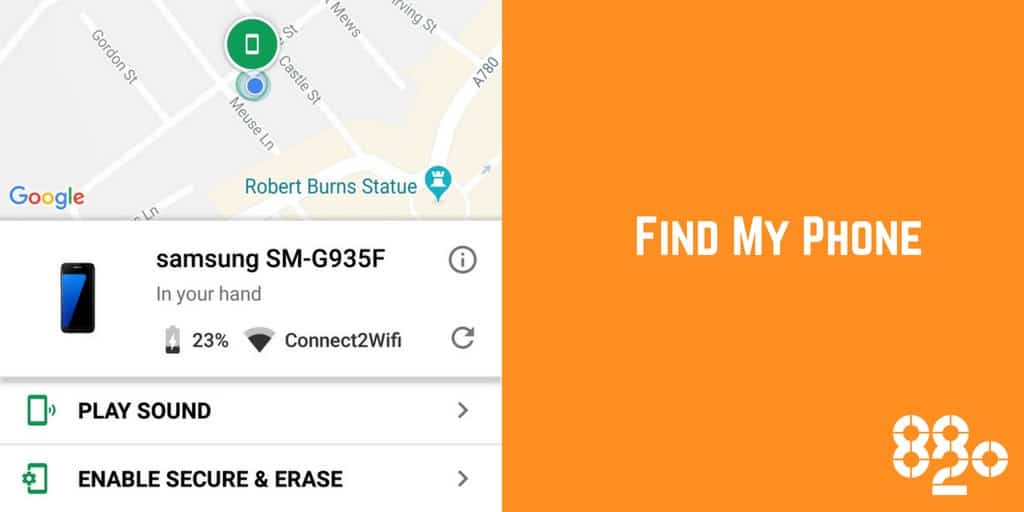We’re now into August and prime holiday season, so we asked the team at 8020 Ltd, business mobile and IT provider, for some advice, if you lose or misplace your phone while you’re away. We don’t want you losing your fav holiday snaps.
Find My Phone
Find my Phone is a really great feature many of us have used ourselves in the past. It’s available on both Apple and Android phones and helps you locate and protect your device if it’s lost or stolen. If you have it turned on or installed, you’ll be able to see where your phone is remotely by logging into your Apple or Google account on another device such as a computer, tablet or a friend’s phone.
You can choose to play a sound at full volume if you think it’s still nearby or see an approximate location if you think it’s a bit further away. You can also place a lock on your phone and erase all data from it if you’re concerned it’s fallen into the wrong hands.
Setting it up
Apple
For Find My iPhone to work you need to make sure you have it set up on your device. To do this:
- Start at your Home screen.
- Tap Settings > [your name] > iCloud. If you’re using iOS 10.2 or earlier, go to Settings > iCloud.
- Scroll to the bottom and tap Find My iPhone.
- Slide to turn on Find My iPhone and Send Last Location. Send Last Location stores the last known location of your iPhone for 24 hours after the battery runs out.
- Use Find My iPhone to play a sound, lock your device or set a password or PIN. To help someone return your device to you. you can add a message or phone number to the lock screen too. Find My iPhone works on all Apple devices; iPad, iPod touch, Mac, Apple Watch and even AirPods.
Android
Download Find My Device from the Google Play Store on your Android phone. If you’ve added a Google Account to your Android device, Find My Device is automatically turned on.
- Sign in to Find My Device on another Android device using your Google Account information or visit android.com/find.
- The lost device gets a notification.
- On the map, see your phone’s approximate location. If your phone can’t be found, you’ll see its last known location, if available.
- Use Find My Device to play a sound, lock your phone, set a password or PIN and add a message or phone number to the lock screen. You can also erase the data on your device but note Find My Device won’t work after you have erased it.
Important
To use Find My Phone, your lost device must:
- Be turned on
- Have Find My iPhone or Device turned on
- Be signed in to an Apple or Google Account
- Be connected to mobile data or Wi-Fi
- Have Location settings turned on
For more tech tips and advice follow 8020 Ltd on Facebook and Twitter.