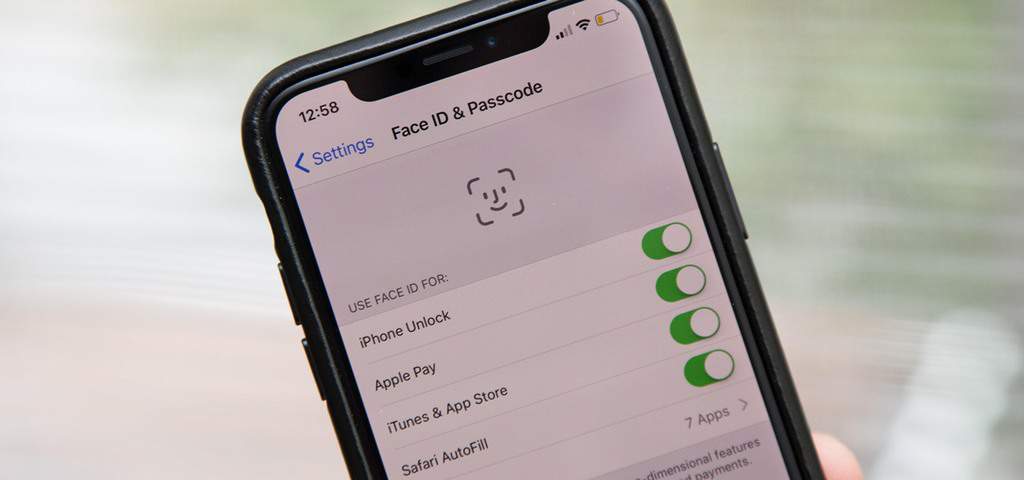Your portable devices (phones, tablets, laptops) are hives of sensitive personal data and information. In 2018, not protecting your devices properly is akin to going out and leaving your front door open. Here are some dos and don’ts that should help keep your gadgets and data secure.
Do – Use a (strong) password or pin
As a minimum, you should protect all devices and accounts with a password, your first line of defence. However, make sure your password or pin is strong; a mix of at least 10 characters (uppercase and lowercase letters, numbers and symbols is recommended). Try changing it regularly too. Importantly, don’t use personal information like family names, pet names, birthdays or places. Test your current password here
You also have the option of using biometrics; locking your phone with either fingerprint or face recognition.
Do – Enable 2FA
Two-factor authentication (2FA) adds a 2nd layer of security to your device using something only you have access to e.g. a unique code generated on an app. It means if your password or pin is breached, nobody is accessing your device or account without this 2nd authentication code. You have many options at your disposal including Apple’s Two-Factor Authentication and Google’s Authenticator. Apps such as Facebook also use their own 2FA security feature.
Do – Back-up your data
If you lose your device or it’s damaged or stolen, and you haven’t taken a back-up, you’ll lose your valuable data too. Backups these days are generally automatic and happen in the background without you knowing, but it’s important you double check this.
Do – Set up Device Finding services like Find My Phone or Laptop
Apple users will be familiar with Find My iPhone and Android users with Find My Device. These are great applications which help you locate and lock your device if it’s lost or stolen. All major smartphone and laptop/computer manufacturer operating systems include a built-in find my device feature. Once enabled, these features can be lifesavers.
Don’t – Connect to an unsecured public Wi-Fi network
There are two kinds of public Wi-Fi networks: secured and unsecured. A secured network requires a user to agree to legal terms, register an account, or type in a password before connecting to the network. An unsecured network on the other hand, can be connected to within range and without any type of security feature like a password or login.
Common in airports, restaurants, hotels and shops, an unsecured public Wi-Fi can leave you susceptible to hackers. If you can, avoid using an unsecured network and look for a safer, secured network with a password login.
Don’t – Access personal bank accounts, or anything else containing sensitive data, on a public Wi-Fi network.
If you are using an unsecured network, don’t access personal bank accounts or anything else containing sensitive, personal information. Even if you’re using a secured public Wi-Fi, it’s advisable you use with caution.
Don’t – Click or open links in suspicious emails
If you receive a suspicious looking email or text message from an unknown source, don’t click or open any of the links in the email, follow any of the instructions or attempt to contact the sender. You can report the sender to Action Fraud here.
Don’t – Skip updates
As well as new features, updates are important to fix security issues too, often including vital patches. If you do hold back from installing an app or software update at first release, make sure you don’t forget to schedule it in and keep your devices up-to-date.
For more tips and advice from 8020 Ltd follow them on Facebook and Twitter